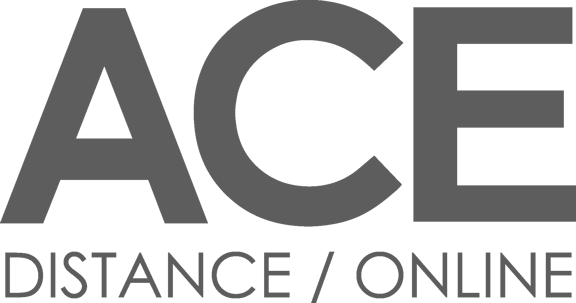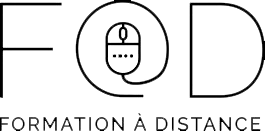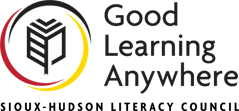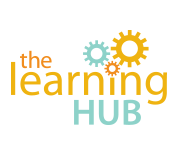Using the e-Channel Online Classroom:
The top five tools for engaging learners
The importance of engaging students is even greater in the virtual classroom than the physical one since you do not have the ability to visually determine if learners are understanding and connecting to the content. e-Channel’s online classroom has several interactive tools that you can use to ensure learners aren’t just passively sitting and listening, but actively participating. Here are what are typically considered to be the top five tools for engaging your online learners.
- #1 COMMUNICATION TOOLBAR
- #2 THE WHITEBOARD and MARKUP TOOLS
- #3 BREAKOUT ROOMS
- #4 THE SURVEY TOOL
- #5 APPLICATION SHARING
The lack of visual cues between instructors or presenters and the audience is by far the most challenging aspect of teaching online. Happy faces, clapping hands, hand-raising, and yes and no indicators offer quick ways to respond (and often also to have some fun!) in the e-Channel classroom. These virtual modes of conveying body language are frequently the most used tools by both presenters and participants and effectively add a degree of spontaneity more commonly associated with face-to-face classes. In addition, Text Chat and Feedback options allow participants to participate, pose questions, and indicate comprehension or satisfaction with the pace of class without interrupting the session flow.
“I ask participants to use the green check or red x to let me know when and if they see the first slide in my presentation. … If there is a lag for some due to broadband [I] keep that in mind as I move from slide to slide.” ~ Nancy Friday, Educational Technology Consultant Trainer
Try this…
To encourage thoughtful participation from more than just the typically few eager responders and others simply following in agreement, try posting an open-ended question on the whiteboard. Include clear instructions to answer using Text Chat, but not to press enter/send until instructed. Once everyone has typed a response (indicated by a green check), instruct them to click Send. Remember that responses in text chat are not anonymous – everyone’s name precedes their statements – so you can easily call on specific individuals to elaborate in a follow-up discussion.
e-Channel’s whiteboard and markup tools are quick ways to add interactivity and liveliness to your virtual classroom. Much like a flipchart in a face-to-face class, you can use the whiteboard to capture ideas and record notes quickly. You can easily click back and forth between your agenda content and your whiteboard as well as save the added notes as new slides in the agenda. Because the whiteboard markup tools can also be used on agenda slides, you can easily draw attention to important points with the addition of colour, arrows or circles, and text boxes. Encourage participant engagement with the content by giving them access to the markup tools as well.
“The whiteboard markup tools allow a great deal of active participation but also a bit of anonymity. This balance is great for those who are shy in a typical classroom environment.” ~ Diane Prairie, Literacy Practitioner
Try this…
Create an interactive sorting exercise. For example, create a whiteboard with category headings such as Noun, Verb, Adjective, Adverb, etc. Randomly place textboxes containing single words on the whiteboard and instruct students to use the Select Arrow to move the words into the correct category. You can call on one student at a time, or if your group is small enough let them work together and come to consensus.
“I have pairs of students create poems and drawings while in breakout rooms. One can work on the poem and the other on the drawing.” ~ Nida Doherty, Literacy Practitioner
Try this…
If one or a small group of learners is having difficulty with a concept, move them and yourself into a breakout room for a tutorial session while others are working. This will allow you to assist them without distracting or disrupting the session.
Surveys can be used in a variety of ways to increase participation and provide both you and your students with opportunities for assessing their understanding. You can also use survey questions to initiate discussions, evaluate your teaching methods or probe students’ opinions or attitudes. Survey responses are anonymous and you can choose whether the aggregate results are shown to all participants or not. Using survey questions throughout your presentation will provide your students with opportunities for input and test their new knowledge. Surveys can ask for a simple choice e.g. yes/no or be more complex with multiple choices to be considered. If students share a workstation you can use survey questions to encourage discussion and have them come to a consensus before responding (only one response per login is accepted).
Pose a survey question that requires participants to weigh evidence for and against each of several answer choices – to select the “best” answer among alternatives. For example, in a GED essay writing class have your students select the option that best supports an essay topic. Each answer might be plausible, although some may be more reasonable than others. After students have all responded, show the results and structure a discussion of the question, encouraging students to share reasons for and against the various answer choices. Because all students have committed an answer, they will be more likely to participate.
“I use Appshare to orient learners to our Independent Learning Platforms. It allows the learner a visual look at the system before entering it solo and hopefully takes away a bit of their fear.” ~ Julie Mallon, Literacy Practitioner

Contact North | Contact Nord
Computer Equipment Recommendations
The importance of engaging students is even greater in the virtual classroom than the physical one since you do not have the ability to visually determine if learners are understanding and connecting to the content. e-Channel’s online classroom has several interactive tools that you can use to ensure learners aren’t just passively sitting and listening, but actively participating. Here are what are typically considered to be the top five tools for engaging your online learners.